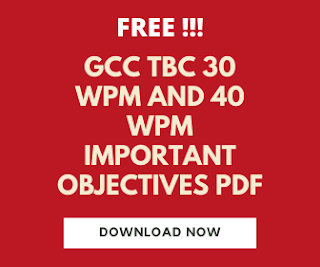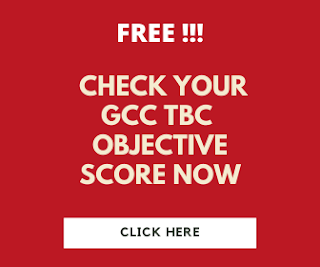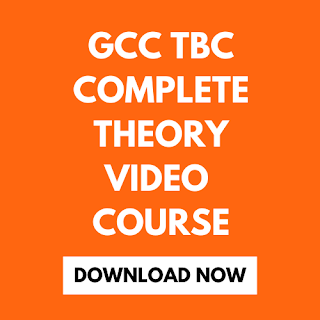In this article, I teach you computer typing lessons. Today we learn about Microsoft Office Excel.
It is important to know all the features of Microsoft Excel. In this article, I will explain about complete features of Microsoft Excel.
- File
- Home
- Insert
- Page Layout
- Formulas
- Data
- Review
- View
First of all, understand all bars in Microsoft Office Excel window.
File Menu:
The options present in this menu are saved, save as, open, close, info, Recent, New, Print, Save and send, help, Options and Exit. If you want to save the file then use the save option. If you want to save the file with a different name then use save as an option. If you want to open an already saved excel file then use an open option. If you want to close the sheet then use a close option. The info option will give information about the current open sheet. The recent option shows recently open files. If you want to create a new worksheet then use the New option. If you want to print a worksheet then use the Print option. If you want to save and send worksheets then use Save and Send Option. Help option displays help dialog box. Options command shows different settings which are useful using excel. If you want to Exit the Excel application then use the Exit option.
Home Tab:
The groups available in Home tabs are Clipboard, Font, Alignment, Number, Styles, Cells, and Editing.
The clipboard group contains cut, copy, paste, and format painter options. If you want to cut data then use the cut option. If you want to copy the data then use the copy option. If you want to paste copied option then use the paste option. If you want to copy the formatting and paste it to another data then use the format painter option.
The Font group contains Font, Font size, Increase font size, Decrease font size, Bold, Italic, Underline, Bottom border, Fill color, and Font color. I already explained the function of each option in the Microsoft Word article.
The Alignment group contains 6 alignment buttons, orientation, decrease indent and increase indent, wrap text, and Merge and center options. Use alignment buttons to adjust the alignment of text in the cells. If you want to change the orientation then use the orientation option. If you want to increase or decrease indent then use the increase and decrease indent button respectively. If you want to display all content in single-cell then use the wrap text option. If you want to merge the text in cell and center it then uses the merge and center option.
The number group contains Number Format, Accounting number format, Percent style, comma style, Increase and decrease decimal options. The number format option is used for how values in the cell are displayed. Choose an alternate currency format for the selected cells with the help of the Accounting number format. Display the values of the cell as the percentage with the Percent style option. Display the values of the cell as a thousand separators with a comma style option.
The style group contains Conditional Formatting, Format as a table, and Cell style options. If you want to apply specific formatting to the cells then use the conditional formatting option. You can quickly format a range of cells and convert them into the table by Format as a table option. Format cells by using predefined styles with the help of the Cell Styles option.
The cells group contains Insert, Delete, and Format Options. If you want to insert a cell then use Insert Option. If you want to delete the cell then use the delete option. If you want to format cells then use the Format option.
Also Read-
Also Read-
The Editing group contains Autosum, Fill, Clear, Sort, and Filter and Find and select an option. The autisum option displays the sum of the selected cells. You can continue the pattern with the help of the Fill option. You can delete everything in the cell with the help of a clear option. You can sort the data with the help of the Sort and Filter option. You can find and select the specific text in the worksheet with the help of the Find and select option.
Insert Tab:
The groups in the Insert tab are Tables, Illustrations, Charts, Sparklines, Filter, Links, Text, and Symbols.
The tables group contains Pivot tables and Table option. You can Insert the Pivot table and table with the help of the Pivot table and table option respectively.
The Illustrations group contains Picture, Clipart, Shapes, SmartArt, and Screenshot options. You can add a picture with the Picture option, Clipart with Clipart option, Shapes with Shapes option, Smartart with Smartart option and take a screenshot with a screenshot option.
The chart group contains Columns, Line, Pie, Bar, Area, Scatter, and other chart options. You can insert different types of charts with these options.
The sparklines group contains Line, Column, Win/Loss option. You can add different sparklines with these options.
The Filter group contains a slicer option. You can insert a slicer to filter data in the worksheet.
The Links group contains a hyperlink option. You can create a hyperlink with this option in a worksheet.
The Text group contains a Text box, Header and Footer, Wordart, Signature line, and object option. You can add a text box to add text. You can edit Header and Footer with the help of the Header and Footer option. You can insert WordArt with the help of the WordArt option. You can add a signature with a Signature line option. Add the object with the help of an Object option.
The symbol group contains Equations and symbols. You can insert equations and symbols with the help of the equation and symbol option respectively.
Page Layout Tab:
The groups in the Page Layout Tab are Themes, Page Setup, Scale to Fit, Sheet Options and Arrange.
The Themes group contains Themes, Colors, Fonts, and Effects. You can change the overall design of the worksheet with the help of these options.
The Page setup group contains Margins, Orientation, Size, Print area, Breaks, Backgrounds, and Print titles. You can set up the page according to your requirements with these options.
The scale to fit group contains the Width, Height, and Scale options. You can adjust the printing area of the worksheet with these options.
The sheet options group contains Gridlines and Headings. You can show or hide gridlines and headings with these options.
The arrange group contains Bring forward, Send backward, Selection Pane, Align, Group and Rotate. You can set the position of the object with these options.
Formulas Tab:
The groups in the Formulas tab are Function Library, Defined Names, Formula Auditing, and Calculations.
The Function Library group contains all functions which are used to make calculations. The options available are Insert function, Autosum, Recently used, financial, Logical, Text, Date and Time, Lookup and reference, Math and Trig, and More functions.
You can create, edit, delete and find all the names in the Defined Names group. The options available are Name manager, Define the name, Use in formula and create from the selection.
You can get auditing-related options in the Formula Auditing group. The options available are Trace precedents, Trace dependence, Remove arrows, Show formulas, Error-checking, Evaluate formula and watch window.
You can make all the calculations with the help of the Calculations group. The options available are calculation options, calculate now and calculate sheet.
Data Tab:
The groups in the Data tab are Get external data, connections, sort, and filter, data tools, and outline.
You can get external data by getting an external data group. The options available in this group are From access, From the web, From the text, From other sources, and existing connections.
Connections group display all data connections in the workbook. The options available in this group are Refresh all, connections, Properties, and Edit links.
You can sort and filter data on several criteria with sort and filter groups. The options available in this group are sort, filter, clear, reapply, and advanced.
You get different data tools in the data tools group. The options available in this group are Text to columns, Remove duplicates, Data validation, Consolidate and what-if analysis.
The options available in the outline group are Group, Ungroup, Subtotal, Show detail and Hide detail.
The groups available in this tab are Proofing, Language, Comments, and Changes.
The proofing group contains spelling, research, and Thesaurus options. You can find correction-related options in this group.
The Language group contains translate which is used to translate the language.
The comments group contains New comment, Delete, Previous, Next, Show/hide a comment, Show all comment, and show link option. You can find all comment-related options in this group.
The options available in the changes group are Protect sheet, Protect workbook, Share workbook, Protect and share a workbook, Allow users to edit ranges and track changes. You can find sheet protection options in this group.
View Tab:
The groups available in this tab are Workbook view, Show, Zoom, Window, and Macros.
You can find different worksheet views in the Workbook view group. The options available are Normal, Page Layout, Page break preview, Custom views, and full screen.
You can find show/hide options in the show group. The options available are Rular, gridlines, formula bar, and headings.
The Zoom group contains the zoom and zoom selections option.
The window group contains New windows, arrange all, Freeze Panes, Split, Hide, Unhide, View side by side, Synchronous scrolling, Reset window position, save workshop, and switch windows.
You can get macros related option in the Macro group.
I hope you understand all the basic features of Microsoft Office Excel.
I hope you understand these computer typing lessons. If you like this article, share this article with your friends.
I hope you understand these computer typing lessons. If you like this article, share this article with your friends.