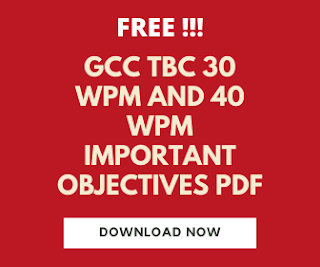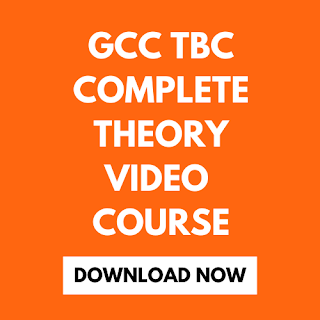In this article, I teach you computer typing lessons. Today we learn about the operating system.
What is the Operating system?
An operating system is one of the software which is used to run the computer. Without an operating system, we cannot use a computer.
With the help of the Operating system we able to understand the functions of a computer. The computer understands the only binary language.
Operating system display all the information on the computer in human-readable form. There are two types of Softwares namely system software and application software.
The operating system is coming under system software. Applications such as Microsoft Word, Microsoft Excel, etc... are coming under application software.
Functions of the Operating system?
All types of management work are done by the Operating system. The computer has hardware, memory, and lots of files. It is necessary to manage all the hardware, memory, and files.
This management is successfully done by the operating system. We can save the file in the Windows operating system by giving a specific name.
Also Read-
This management is successfully done by the operating system. We can save the file in the Windows operating system by giving a specific name.
Also Read-
What is the file extension?
Basically, when we save the file in the windows operating system, it saved with a format such as filename.extension. The last part after a full stop is called the File Extension.
Filename and extension are separated by a full stop. Extensions are usually 3 to 4 characters long. We can understand the type of file with the help of an extension.
For example, the extension for the image file is .JPEG,.PNG, etc..., the extension for the video file is .mp4, .vlc, etc..., the extension for a music file is .mp3, and so on.
Filename and extension are separated by a full stop. Extensions are usually 3 to 4 characters long. We can understand the type of file with the help of an extension.
For example, the extension for the image file is .JPEG,.PNG, etc..., the extension for the video file is .mp4, .vlc, etc..., the extension for a music file is .mp3, and so on.
Lots of operating systems are available in the market. You can use any operating system on your computer. Operating systems are updated by their manufacturers with time.
The most famous operating systems are Windows operating system and Mac operating system. Windows operating system is developed by Microsoft and Mac operating system is developed by Apple. Mac operating system runs only on Apple computers.
I this article, I will give you complete information about the Windows 7 operating system.
The most famous operating systems are Windows operating system and Mac operating system. Windows operating system is developed by Microsoft and Mac operating system is developed by Apple. Mac operating system runs only on Apple computers.
I this article, I will give you complete information about the Windows 7 operating system.
First of all, I will give you the basic layout of the windows 7 Operating system.
What is the taskbar?
At the bottom of Windows 7, you will get a taskbar. On the left side, you will get the start button. The start button is the most important button, here you will find all installed programs on the left side and shutdown/restart/switch user/log off/Lock/Sleep/Hibernate button on the right bottom side. On the top right side, you will get computers, devices and printers, and all related options. On the right side of the taskbar, you will get date and time information, a network icon, and shortcuts. You can set dates and times by direct clicking on the date and time. The taskbar also shows the recently opened applications. You can pin this application on the taskbar if you use it regularly.
What is the Recycle bin?
The recycle bin is an icon in windows 7 that temporarily stores the deleted files. When we delete the file directly from the computer, it will automatically be stored in recycle bin folder. In case you accidentally delete the file then you can restore this file from recycle bin folder. If you permanently delete the file from a computer then it will not goes to recycle bin folder. In that case, you cannot able to restore a deleted file.
What is wallpaper?
The image appears when we start the computer, that image is called the wallpaper. Wallpaper is a simple image file. You can any image file as wallpaper.
How to set Desktop Wallpaper:
Setting wallpaper on windows 7 is very simple. You can follow the following steps to set wallpaper -
1. On the Desktop screen, click the right button on the mouse. The short menu will appear, after clicking the right button, select the personalized option from that menu.
2. New window will open and at the left bottom side, you will the desktop wallpaper option.
3. Click on the desktop wallpaper option and a new window will open. Here you find the browse button.
4. Click on the browse button and select the image file from the computer and Select Ok. Your wallpaper is being set shortly.
5. You can also set desktop wallpaper by clicking on the image that you want to set as wallpaper. After opening the image, right-click on that and here you find the option set as wallpaper. After clicking on this option your wallpaper is being set.
What is a screensaver?
When your computer is inactive for some time, then some animated images appear, that animated images are called screensaver.
How to set the screensaver:
1. Right-click on the desktop screen and click on the personalized button.
2. On the right bottom side, you will get a screen saver option. Click on the screen saver.
3. A new popup window will open and here you select the animated image that you want to set as screensaver and press Ok.
4. Screensaver is set within a seconds.
How to copy Files/Folders in Windows 7:
1. First, select the file or folder you want to copy by a single click on this file.
2. Right-click on the file or folder. A submenu will appear, select the copy command from that and go to the location where you want to save the file.
3. Right-click on the location where you want to make a copy of this file or folder and select the paste option.
4. Your file or folder will be copied to that location.
How to Move File/Folders in Windows 7:
1. First, select the file or folder you want to move by a single click on this file.
2. Right-click on the file or folder. A submenu will appear, select the cut command from that and go to the location where you want to move the file.
3. Right-click on the location where you want to move the file or folder and select the paste option.
4. Your file or folder will be moved to that location.
How to delete a file in windows 7:
1. First, select the file or folder you want to delete by a single click on this file.
2. Right-click on the file or folder. A submenu will appear, select the delete.
3. A confirmation message will appear on the screen, here press ok.
4. Your file or folder will be deleted shortly.
5. If you delete it directly then this deleted file is stored in the recycle bin and if you delete it permanently then it is not stored in the recycle bin.
How to delete file Permanently without sending it to Recycle Bin:
If you select a file or folder and press the shift+delete combination key from the keyboard, then your file will delete permanently. This file is not moved to the recycle bin.
I hope you understand these computer typing lessons. If you like this article, consider sharing this article with your friends.