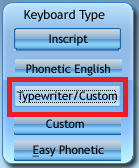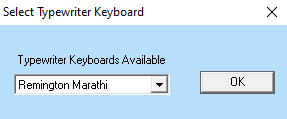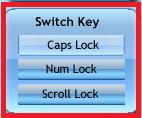In this article, I give you ISM not working in Windows 7/Windows 10/Windows 8 Solution.
The full form of ISM is Intelligent Script Manager. ISM is very useful software for typing in Indian local languages.
Sometimes what happens, it does not work properly while typing. There may be several reasons for this.
ISM not working in Windows 7/Windows 8/Windows 10 Solution:
1.Maybe ISM software is not properly installed on your computer.
2.Maybe you do not set the key for local language typing and you open the Microsoft word and start typing. The typing in local language is not possible without setting a key for typing. You can set Caps Lock, Num Lock, or Scroll Lock key to switch between Local language and English.
Also Read - How to Download and Install ISM V6
3. Maybe local language Fonts are not downloaded on your computer. There are so many websites are available on the internet that provides local language fonts. Just install the fonts and you are done with it.
4.Maybe you are not done with the proper settings after Installing ISM V6 Software on your computer.
ISM V6 Settings:
Change the Following settings in ISM V6 to work properly-
1.There are several options are available in Keyboard types such as Inscript, Phonetic English, Typewriter/Custom, Custom, and Easy Phonetic. Select the Keyboard Type as Typewriter/Custom.
2.When you press on Typewriter/Custom, a new dialogue box is opened, two options are available there i.e. Remington Marathi and Typewriter Marathi. Select Remington Marathi there and press ok.
3.Set the switching key from English to Local Language in the Switch key section. You can set any key such as Num Lock, Scroll Lock, or Caps Lock.
4.Do not make any changes in Tools Section.
5.Select the desired language in the Language section.
6.There are two font types are available i.e. Bilingual web and Unicode. Select Unicode in the Font type section.
Change all the above settings and enjoy typing in Local languages.
If you like this article about ISM not working in Windows 7/Windows 8/Windows 10, consider sharing this article with friends.